


As a dedicated Counter-Strike 2 (CS2) player, you know that every millisecond counts in the heat of battle. That's why understanding and utilizing the powerful netgraph feature is crucial for achieving victory. In this comprehensive guide, we'll dive deep into the CS2 netgraph topic, exploring its importance, and alternative solutions when it's not available.
The netgraph in CS2 is a valuable tool that provides players with real-time information about their network performance. It displays crucial data such as your current frames per second (FPS), ping, packet loss, and other network-related metrics. By monitoring the netgraph, you can identify and address any issues that may be affecting your in-game performance, ensuring a smooth and enjoyable gaming experience.
In the fast-paced and competitive world of CS2, every millisecond counts. The netgraph can be the difference between winning and losing a crucial round. By keeping an eye on your network performance, you can:
Unfortunately, the traditional netgraph feature that was available in Counter-Strike: Global Offensive (CS:GO) is currently not present in the Counter-Strike 2 (CS2). This means that players cannot directly access the detailed network performance information that the netgraph provided in the previous game.However, there are alternative ways to monitor your in-game performance and network quality in CS2. One such method is to use the cl_showfps command, which can provide you with valuable information about your frames per second (FPS) and other related metrics.
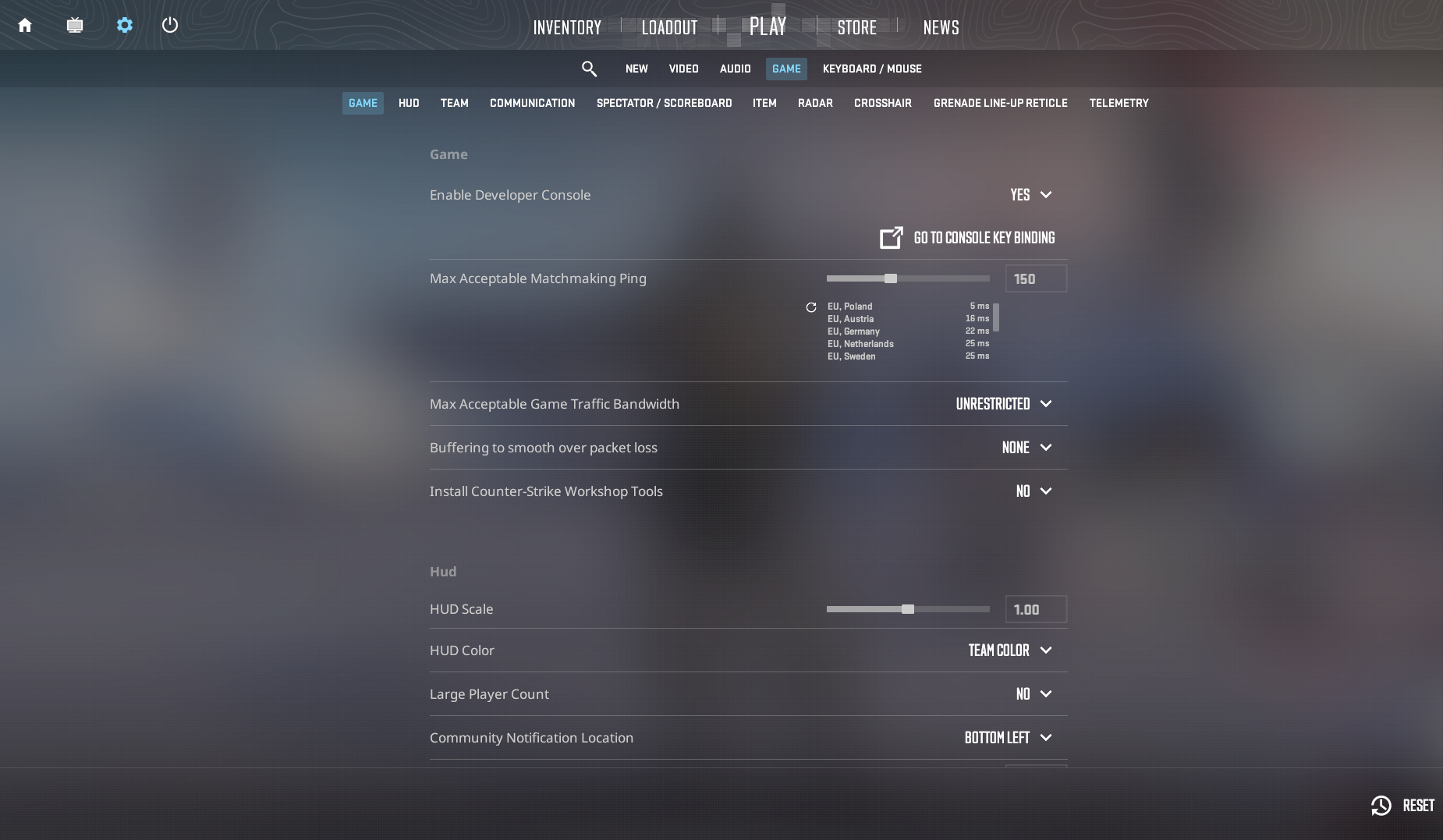
The cl_showfps command provides different levels of detail about your in-game performance:
cl_showfps 1: This option will display your current FPS in the top-left corner of the screen.cl_showfps 2: This command will provide more detailed information, including your frame time and other performance-related metrics.cl_showfps 3: This option will display the most comprehensive set of performance data, including information about your CPU and GPU usage.While these commands do not provide the same level of detail as the traditional netgraph, they can still be useful in monitoring your in-game performance and identifying any potential issues. The cl_showfps 2 command is likely the closest to the CSGO netgraph in the current CS2 version.
To enable the FPS counter in CS2, follow these steps:
cl_showfps 2

In summary, the best solution for the lack of a netgraph in CS2 is to use the cl_showfps command, with the cl_showfps 2 option being the most comprehensive alternative to the CSGO netgraph. Remember, the key to success in CS2 is not only mastering the game mechanics but also understanding and leveraging the available tools, such as the FPS counter. Keep practicing, experimenting, and stay on top of the latest developments in Counter-Strike 2.