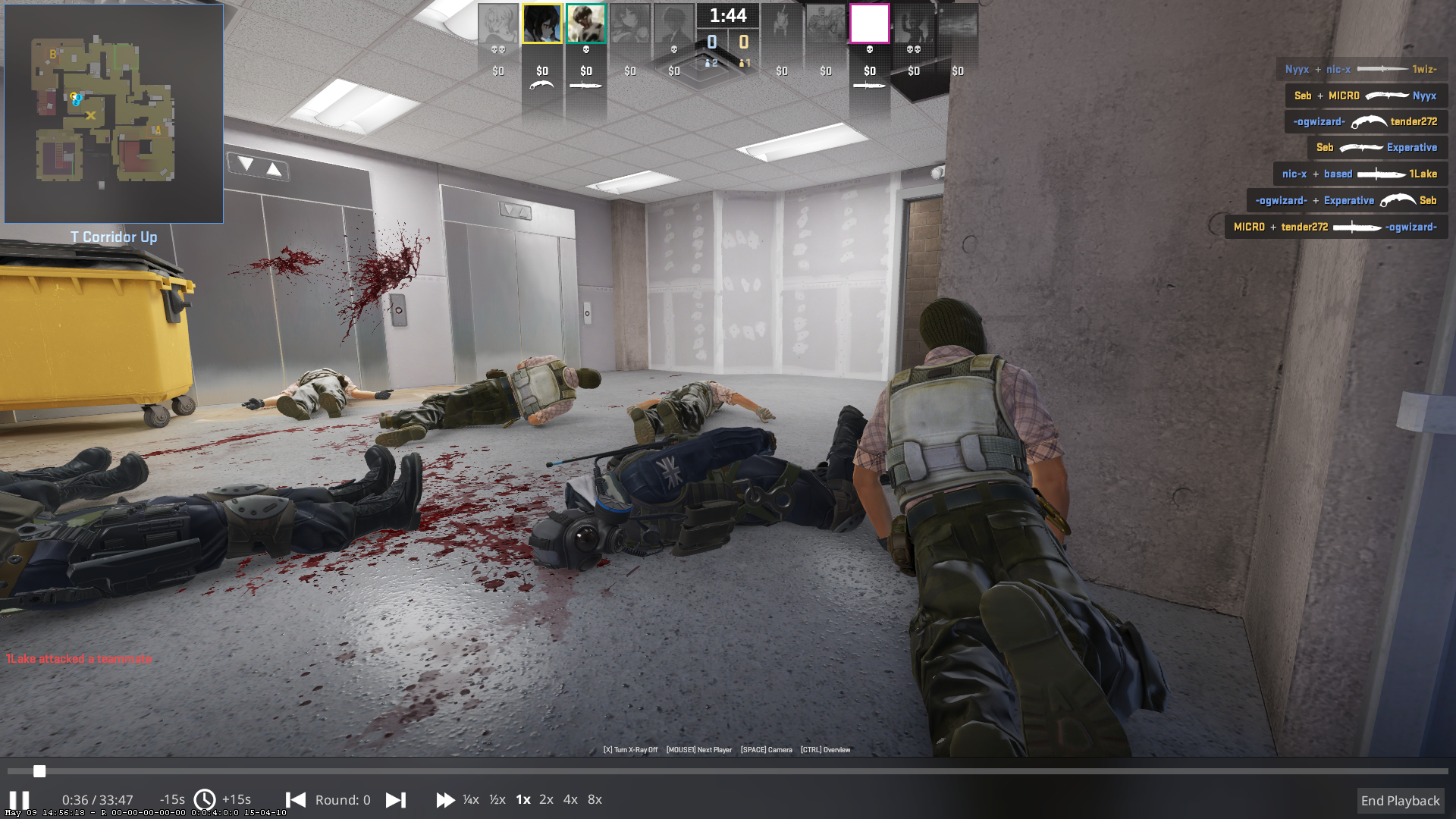HOW TO USE DEMO CONSOLE IN CS2
Mastering the demo controls in Counter-Strike 2 (CS2) is crucial for analyzing your gameplay, identifying mistakes, and improving your skills. This comprehensive guide will walk you through the essential demo controls, helping you navigate and analyze replays like a pro.
Accessing the Demo UI
The first step is to access the Demo UI, which provides a user-friendly interface for controlling replays. To do this, simply open the developer console in-game and type "demoui" or press the shortcut "Shift + F2". The Demo UI will appear, giving you access to various playback controls and options.
Basic Playback Controls
Once the Demo UI is open, you'll have access to the following basic playback controls:
- Play/Pause: Start or pause the demo playback.
- Speed Control: Adjust the playback speed to view actions in slow motion or speed them up.
- Skipping Rounds: Move forward or backward through the demo by rounds or specific time intervals.
- Spectator Controls: Choose to follow a specific player or use the free camera mode for a more comprehensive view.
Advanced Replay Controls
In addition to the basic controls, CS2 offers advanced replay features to enhance your analysis:
- Timestamp Tracking: Shows elapsed and total time for precise navigation.
- Instant Replay: Jump back or forward 15 seconds to review specific moments.
- Round Navigation: Easily navigate to the beginning of the current round or move to the previous or next round.
- Player Cycling: Use mouse clicks or number keys to cycle through players' perspectives.
- Camera Modes: Switch between first-person, third-person, and free-camera views with the Space bar.
- Tactical Overview: Press the Q key to open a map view, showing all players' positions for tactical analysis.
- Scoreboard Access: View the match scoreboard with the Tab key.
Console Commands for Demo Controls
In addition to the Demo UI, you can also use console commands to control replays. Here are some essential commands:
- playdemo [FILE_NAME]: Plays the selected demo file
- demo_gototick: Skips to your desired moment.
- demo_pause: Pauses the replay.
- demo_resume: Resumes the replay.
- demo_timescale [SPEED]: Controls how quickly the demo is played.
- record [FILE_NAME]: Records your current game.
- demo_info: Gives you information about the replay you are watching.
By mastering these demo controls, you'll be able to efficiently analyze your gameplay, identify areas for improvement, and take your CS2 skills to new heights.